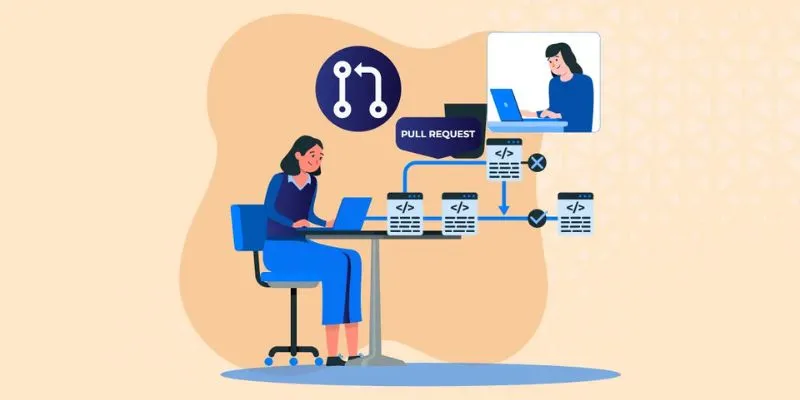
In the realm of software testing, ensuring your applications behave as expected under various conditions is crucial. Data-driven testing is a powerful method that lets testers run test scripts with multiple data inputs, ensuring thorough coverage and reliable results. Selenium, a widely used tool for automating web applications, can integrate seamlessly with Excel for effective data-driven testing. This blog explores how to implement data-driven testing using Selenium and Excel, specifically geared towards those interested in Selenium Training in Bangalore.
What is Data-Driven Testing?
Data-driven testing is a method where test scripts are executed with multiple sets of data inputs. This approach verifies how an application behaves under different conditions without the need for writing numerous test cases. Instead, you write one test case and run it with various data sets, typically stored in an external file like Excel.
Why Use Excel for Data-Driven Testing?
Excel is popular for data storage due to its simplicity, flexibility, and user-friendliness. It allows testers to manage test data in a tabular format, making it easy to add, modify, and delete data. Moreover, Excel files can be accessed and manipulated using various programming languages, making it an ideal choice for data-driven testing with Selenium.
Setting Up Your Environment
Before diving into implementation, ensure you have the following setup:
– Java Development Kit (JDK): Download and install the JDK.
– Eclipse IDE: Download and install Eclipse IDE for Java Developers.
– Selenium WebDriver: Download Selenium WebDriver Java bindings.
– Apache POI: Download the Apache POI library for reading and writing Excel files.
Step-by-Step Implementation
- Create a New Java Project: Open Eclipse and create a new Java project named `DataDrivenTesting`.
- Adding Selenium and Apache POI Libraries: Download Selenium WebDriver and Apache POI libraries, and add them to your project’s build path.
- Prepare the Excel File: Create an Excel file named `TestData.xlsx` with a structure like:
– Test Case | URL | Username | Password
– TC1 | http://example.com | user1 | pass1
– TC2 | http://example.com | user2 | pass2
Save this file in your project directory.
- Create a Utility Class to Read Excel Data: Create a class `ExcelUtils` to handle reading data from Excel.
- Write the Selenium Test Script: Create a class `DataDrivenTest` and write the test script.
Benefits of Data-Driven Testing
– Reusability: One test script can be used with multiple data sets, reducing redundancy.
– Maintainability: Test data is separated from test scripts, making updates easier.
– Scalability: New test scenarios can be added simply by adding rows to the Excel file.Data-driven testing with Selenium and Excel enhances the efficiency and effectiveness of web application testing.
By following the steps outlined in this blog, you can implement robust and maintainable test automation scripts. Embrace data-driven testing to elevate your testing capabilities if you’re considering Selenium Training in Marathahalli. This approach ensures comprehensive test coverage and reliable results, essential for modern software development practices.
Also Check: Selenium Interview Questions and Answers
